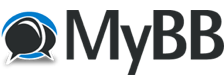
+- Oracle Forum - The Knowledge Center for Oracle Professionals - Looking Beyond the Possibilities (http://www.oraerp.com)
+-- Forum: Oracle Applications (http://www.oraerp.com/forum-39.html)
+--- Forum: Oracle E-Business Suite (EBS) (http://www.oraerp.com/forum-1.html)
+---- Forum: Human Resources (http://www.oraerp.com/forum-4.html)
+---- Thread: HRMS - Leave Accrual Plan (/thread-71045.html)
HRMS - Leave Accrual Plan - Rubab Ali - 01-20-2014
Hi All
The requirement from client to change the old leave accrual plan to a new plan.
For grades G1 and G2, leave per year is 24 days and they are increasing it to 28 days. we can simply change it in the formula and the plans and elements are all saved like "Accrual Plan 24". This has to be changed to "Accrual Plan 28". so we created a new accrual plan its working correctly
The issue what we are facing is when we end date the accrual plan 24 and attaching the accrual plan 28, the leave balance is resetting to 0. we need to add the older leave balance with the new one.
Kindly help on this requirement.
Thanks
RE: HRMS - Leave Accrual Plan - Kashif Manzoor - 02-11-2014
Hi Rubab, I have got following for you from my team mate, hope this will help.
With the current PTO
functionality, there is no mechanism to transfer accruals from one plan to
another. So if an employee leaves Plan A in the middle of the year and joins
Plan B, they lose all the year's accruals for plan A. To correct
the accrual balance of Plan B, an adjustment element must be
created and added to the NCR (Net Calculation Rules) on the Accrual Plan. Manual process:
• Create your new plan and elements for that plan (Navigation: Total
Compensation > Basic >Accrual Plans)
• End date the original plan and attach the new plan using the Element
Entries window
• If there is a balance to be transferred, then the New plan should have an
element to adjust accruals:
a) Create an element: for instance, "Adjust Vacation". Define
link information.
b) Attach element to the new plan using Net Calculation rules
window (net effect = 'Add')
Navigation: Total Compensation > Basic > .Accrual
Plans > Net Calculation Rules
• Get the net entitlement amount as of end date of original plan (use View
Accruals window - Navigation: Fastpath > Accruals)
• Adjust the balance by attaching the other net contribution element (element
created on previous step)
Element Entries window – Navigation: People > Enter and
Maintain > Assignment > Element Entries)
RE: HRMS - Leave Accrual Plan - fanni339 - 03-18-2014
(02-11-2014, 11:31 PM)Kashif Manzoor Wrote: Dear Kashif
You are doing a good job. Good explanation of solution.
Regards
Farhan
Hi Rubab, I have got following for you from my team mate, hope this will help.
With the current PTO
functionality, there is no mechanism to transfer accruals from one plan to
another. So if an employee leaves Plan A in the middle of the year and joins
Plan B, they lose all the year's accruals for plan A. To correct
the accrual balance of Plan B, an adjustment element must be
created and added to the NCR (Net Calculation Rules) on the Accrual Plan. Manual process:
• Create your new plan and elements for that plan (Navigation: Total
Compensation > Basic >Accrual Plans)
• End date the original plan and attach the new plan using the Element
Entries window
• If there is a balance to be transferred, then the New plan should have an
element to adjust accruals:
a) Create an element: for instance, "Adjust Vacation". Define
link information.
b) Attach element to the new plan using Net Calculation rules
window (net effect = 'Add')
Navigation: Total Compensation > Basic > .Accrual
Plans > Net Calculation Rules
• Get the net entitlement amount as of end date of original plan (use View
Accruals window - Navigation: Fastpath > Accruals)
• Adjust the balance by attaching the other net contribution element (element
created on previous step)
Element Entries window – Navigation: People > Enter and
Maintain > Assignment > Element Entries)