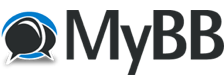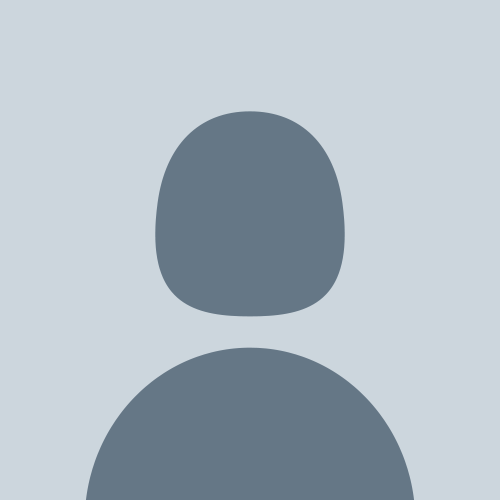Since 2010, OraERP is a Oracle Forums, Community of Oracle Professionals including Fusion/Cloud Application Consultants, Enterprise Architects, ERP Cloud, HCM Cloud, CX Cloud and OCI Experts, ERP Experts, Oracle Apps Functional Consultants, Apps DBAs, DBAs, Cloud DBAs, Digital Architect, PaaS Experts, IaaS, OCI Architects, Technical Consultants, Fusion Middleware Experts, SQL, PL/SQL Developers and Project Managers. Welcome to OraERP.com Social Community, a friendly and active community of Oracle Technology Professionals who believe that technology can ‘make the world a better place’. By joining Oracle ERP Community you will have the ability to Post Topics, Receive our Newsletter, subscribe to threads and access many other special features. Registration is Quick and Simple. Get unlimited access to Oracle Tutorials, Articles, eBooks, Tools and Tips .
Oracle Forum - The Knowledge Center for Oracle Professionals - Looking Beyond the Possibilities
›
Oracle Applications
›
Oracle E-Business Suite (EBS)
›
Human Resources

 HRMS - Leave Accrual Plan
HRMS - Leave Accrual Plan

 HRMS - Leave Accrual Plan
HRMS - Leave Accrual Plan
|
HRMS - Leave Accrual Plan
|
|
01-20-2014, 01:40 AM,
|
|||
|
|||
|
HRMS - Leave Accrual Plan
The requirement from client to change the old leave accrual plan to a new plan. For grades G1 and G2, leave per year is 24 days and they are increasing it to 28 days. we can simply change it in the formula and the plans and elements are all saved like "Accrual Plan 24". This has to be changed to "Accrual Plan 28". so we created a new accrual plan its working correctly The issue what we are facing is when we end date the accrual plan 24 and attaching the accrual plan 28, the leave balance is resetting to 0. we need to add the older leave balance with the new one. Kindly help on this requirement. Thanks |
|||
|
02-11-2014, 11:31 PM,
|
|||
|
|||
|
RE: HRMS - Leave Accrual Plan
With the current PTO functionality, there is no mechanism to transfer accruals from one plan to another. So if an employee leaves Plan A in the middle of the year and joins Plan B, they lose all the year's accruals for plan A. To correct the accrual balance of Plan B, an adjustment element must be created and added to the NCR (Net Calculation Rules) on the Accrual Plan. Manual process: • Create your new plan and elements for that plan (Navigation: Total Compensation > Basic >Accrual Plans) • End date the original plan and attach the new plan using the Element Entries window • If there is a balance to be transferred, then the New plan should have an element to adjust accruals: a) Create an element: for instance, "Adjust Vacation". Define link information. b) Attach element to the new plan using Net Calculation rules window (net effect = 'Add') Navigation: Total Compensation > Basic > .Accrual Plans > Net Calculation Rules • Get the net entitlement amount as of end date of original plan (use View Accruals window - Navigation: Fastpath > Accruals) • Adjust the balance by attaching the other net contribution element (element created on previous step) Element Entries window – Navigation: People > Enter and Maintain > Assignment > Element Entries) |
|||
|
03-18-2014, 04:38 PM,
|
|||
|
|||
RE: HRMS - Leave Accrual Plan
(02-11-2014, 11:31 PM)Kashif Manzoor Wrote: Dear Kashif
Opportunities are always there, You are just supposed to explore them.
|
|||
|
« Next Oldest | Next Newest »
|
| Possibly Related Threads… | |||||
| Thread | Author | Replies | Views | Last Post | |
| BR 100 document for HRMS | uniquenaga | 4 | 8,267 |
05-04-2016, 03:13 PM Last Post: braganza.jude@yahoo.in |
|
| Oracle HRMS Techno Functional Training | fanni339 | 0 | 5,101 |
07-05-2015, 05:35 PM Last Post: fanni339 |
|
| Measure your HRMS Skill Set in Free | fanni339 | 0 | 3,746 |
06-29-2015, 07:16 AM Last Post: fanni339 |
|
| Practice Solutions for Oracle HRMS Beginners | fanni339 | 0 | 3,900 |
05-17-2015, 03:32 PM Last Post: fanni339 |
|
| Learning Plan Anatomy in Oracle OLM | fanni339 | 0 | 3,624 |
05-01-2015, 05:48 AM Last Post: fanni339 |
|
| Leave Process, attachment mandatory | Pryia Rai | 0 | 2,997 |
06-04-2014, 05:28 PM Last Post: Pryia Rai |
|
| Queries for HRMS Hirecount,Termination Count,Head Count | Kumar123 | 2 | 12,138 |
09-12-2013, 08:06 PM Last Post: suri1989 |
|
Users browsing this thread: 1 Guest(s)
Current time: 01-07-2026, 01:58 PM
Powered By MyBB, © 2002-2026 MyBB Group.