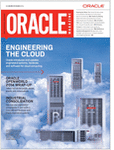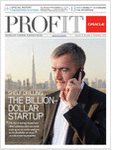Oracle Fusion Applications Foundation – Functional Setup Manager
Posted by Kashif Manzoor on 20th August 2011
Fusion Applications Foundation: An introduction to Functional Setup Manager
Oracle Fusion Functional Setup Manager provides a single user interface for performing all tasks related to Oracle Fusion Applications setup after installation and helps you to easily move the setup data between instances to reduce implementation time.
Benefits of using Oracle Fusion Functional Setup Manager include:
- Minimizing time to deploy with predefined setup offerings, guided and sequential task lists, and the ability to set up once and import or export to many instances
- Enabling you to configure offerings to fit your business needs; you can create custom tasks and task lists to extend offerings
- Maximizing productivity by offering built-in analysis and reporting functionality Oracle Fusion Functional
Setup Manager offers:
- A single entry point to set up applications, which enables you to manage all aspects of functional setup in one interface
- A built in decision tree to fine tune your configuration
- Pre-packaged facilities to export and import setup data consistently and quickly
- Pre-seeded setup templates and guided task flows
- Built-in collaboration and reporting
- Full extensibility to create custom setup objects
- Rapid start with predefined configuration packages
- Capability to easily import offerings from one instance to another and easily distribute new offerings
- A user interface to review the topology hierarchy and configuration of your installation
Setup methodology:
You are implementing Fusion applications for the first time or you are adding a new module to an existing implementation or perhaps changing the existing setup data, any implementation project will go through Planning, Implementation, and then Deployment.
Planning Phase: you will review the Fusion features to figure out what they will provide, you will configure them to fit your business requirements and then you will generate the setup task list and finally customize the task list, if needed
Implementation Phase: You will collect and enter setup data and then test to verify that the setup is working correctly.
Deployment Phase: You will first identify which setup you want to deploy and then you will export it from the source instance and import it to your target instance. Finally, when export and import processes complete successfully, you will verify that the setup has properly migrated from source to target.
Following Guided Process will increase setup efficiency.
Plan:
1-Review offerings
2-configure to fit
3-Generate setup tasks
4-Customize setup task lists (optional)
Implement:
5-Collect data
6-Enter setup data
7-Test
Deploy:
8-Identify setup to be deployed
9-Export and import
10-Verify setup
There are 3 Functional Setup Manager related roles that fusion application will delivered out of the box.
Application Implementation Managers:
Responsibility: Manages overall implementation of a fusion.
These users are usually responsible for overall implementation of a Fusion application. During planning phase, they will learn all about the Offerings and what functionality they provide; then the implementation managers will configure the Offerings to fit the business requirements and generate the setup task list.
During implementation phase, these users will monitor the progress of the project.
Functional Owners:
Responsibility: Subject matter experts who setup their functional areas.
This is a collective term we use to identify the users who are typically responsible for entering setup data. They are usually from respective lines of businesses and are subject matter experts in their functional areas. This includes, for example, the financial administrator, procurement manager, sales operations representative, benefit administrator and so on.
During implementation, they will collect and enter setup data and then test to verify that the setups are working correctly.
After deployment, these same users are often responsible to verify that export/import has worked correctly and the setups are working properly at the target instance.
Application Implementation Consultant:
Responsibility: Sole contact who fulfills all phases of implementation primarily in a smaller project.
This is the super-user role for Functional Setup Manager. These individuals will have full access to all functionality supported by Setup Manager.
Let’s we will now demonstrate an example of the high level features.
As we discussed above, whether you are implementing Fusion for the first time or making changes to your existing setup, any typical implementation project will start with planning.
When you start planning, you want to come to Getting Started page. Here you will find all Fusion Offerings are listed on a single page and by clicking on any one of them, you can analyze and learn all about its setup requirements through self-service.
Let’s, we drill down on Sales ………
You will find a list of predefined reports that will allow you to analyze setup requirements and plan properly for more successful implementation. Each report provides insight into different aspects of implementing the features.
For example, if you open the Related Business Objects report you will find out what are all the setup data that will be needed to make Sales offering ready for transaction. (Click on xls icon for RELATED BUSINESS OBJECTS)
Click on xls icon for OK button
Now if you are implementing Sales, you possibly know that you have to set up sales related functions such as territories, sales stages, forecasting period, lead assignment rules and so on…..
What may not be as apparent is that Sales implementation also requires setting up currencies, time-zones… (Click on SCROLL DOWN)
Business units and contracts … (Click on SCROLL DOWN)
Items and so on……
This report shows a full list of ALL setup data – including the pre-requisites – that must be defined before you can use the Sales application. (Click xls CLOSE icon)
Click anywhere….
Let’s to summarize till now you will start your planning from the Getting Started User Intrface. You can learn all about the Offerings from a single source through self-service. You can review the prepackaged reports for impact analysis and better understanding of implementation requirements.
After you finish your analysis you will configure the Offerings to match your requirements by going to ‘Configure Offerings’ page. (Click on CONFIGURE OFFERINGS from task pane)
On this page you will find the same list of Offerings as you have seen on the Getting Started page. In addition you can expand any Offering to find optional modules or functionality within it.
For example: if you expand Sales you will find a list of Sales related optional features/functionality.
[Click to expand SALES Offering]
Simply by checking or un-checking the Offerings and Options, you can configure Fusion applications to fit your business needs. Let’s take an example: you are implementing Sales and in addition to core sales functions, your company is interested in Lead Management, Territory Management, and Sales Forecasting. Other features such as Sales Catalog or Prediction Engines are not applicable to our implementation just yet.
Simply check the Options that are applicable to your company and leave others unchecked. This in turn will appropriately configure the list of setup tasks that will be generated automatically in the next step. The task list will only include those setups that are applicable to your selected Options and will exclude any that are relevant for the Options you have not selected. You can also do more granular configuration by selecting Feature Choices where applicable. [Click on SELECT FEATURE CHOICES icon]
The Feature Choices typically represent optional or alternative business rules. For example, in case of Lead management, you can choose whether or not you want to use assessment template. Again, this will influence the auto-generated setup task list and only tasks that are applicable to your selection will be presented to you. (Click on CANCEL button)
Click anywhere………….
You can select appropriate Offerings and Options to fit Fusion applications just right to your business. You can make finer matching with your business processes by choosing appropriate features choices.
Once you complete your configuration, you are ready to generate the setup task list and start your implementation. Click on MANAGE IMPLEMENTATION PROJECTS from task pane…
To auto-generate setup task list, you will create an implementation project and choose the offerings and options you want to implement. Let’s take a look at this implementation project that I have recently created with Sales offering. Click on SALES PROJECT in the table
All setup tasks will be presented in a tree format. Click to expand SALES
Click to expand DEFINE COMMON APPLICATIONS CONFIGURATION FOR SALES……..
As you can see the generated task list not only includes the sales application specific tasks but also all the tasks that are relevant to set up any pre-requisites needed by the Sales application such a creating users, enterprise structures, security etc. Therefore, you get complete visibility to end-to-end requirements through one single list.
You will also find that the tasks are organized with pre-requisites and dependencies in mind. The most common requirements across all offerings are listed first. Next the common tasks across a product family such as CRM are shown Point to DEFINE COMMON CRM CONFIGURATIONS. They are followed by the common tasks across various modules in a product such as Sales. Point to DEFINE COMMON SALES CONFIGURATIONS. Finally, feature/functionality specific tasks are listed at the end. Point to SALES FORECASTING, LEAD MANAGEMENT etc.
Let me also point out what we discussed during configuration of the Offerings. As you can see, tasks for setting up lead management and forecasting – the options that we selected during configuration are included but those for sales catalog, and sales prediction engine are not. If you need to further customize your list of tasks you can also add or remove tasks for this task list.
Once you have finished configuring the task list, you are ready for implementation. You will assign the tasks from various functional areas to the appropriate users who are responsible for entering those setup data. Click anywhere…..
To generate setup task list you will create an implementation project which will provide sequential list of tasks to give you complete visibility to implementation requirements. You can refine the task list if needed by adding or removing tasks. Let’s now take a look from the assigned user’s point of view. Click on SETUP AND MAINTENANCE (workspace) link at the upper-left corner of the page
Their landing page in Functional Setup Manager is this page. Here they will find all of their assigned tasks in a single list. They will also be able to open the UIs for entering setup data directly from this task list by clicking on ‘Go to Task’ which will help them to manage their setup data very easily through self-service.
Functional Setup Manager fully honors the security profile of the users who are performing any of the tasks. This includes both functional and data access control. This means, that the users will be able to enter setup data only according to the permission granted to them. Click on GO TO TASK icon for Define Sales Forecasting Configuration
After entering or updating setup data when the users save or cancel and close the UI, they will return to their list of assigned tasks and continue to perform their next task. Click on CANCEL button
I would also like to point out the capability of attaching documents or adding free-format notes to a task from this page. Point to links in the NOTES column. This helps users to share knowledge and collaborate in an implementation project. Click anywhere
Functional users will find all of their assigned tasks in a single list. The UIs for entering setup data are also accessible directly from these tasks, which helps the users to manage their setup through self-service. They can also collaborate using notes and attachments.
Once all setup data is entered and tested, you are ready to deploy it to production and so you will go to Manage Configuration Package. Click on MANAGE CONFIGURATION PACKAGES
To deploy your setup to another instance such as production, first you need to identify which setup you want to deploy. Therefore you will select one of your implementation projects and create a configuration package for it. This will determine what setup data will be migrated. To finish, you will export the configuration package from the source instance and import it at the target instance.
Let’s take a look at a Configuration Package I recently created and submitted for export. [Point to SALES_PROJCT_1 (configuration package)] Here I would like point out to a couple of very useful files that you can download. Click on Download icon
Point to DOWNLOAD CONFIGURATION PACKAGE link, this file called Configuration Package, is created by the export process and is read by the import process to move setup from one instance to another. It is a zip file of multiple xml files which contain the setup tasks from the implementation project you selected to create the configuration package and the setup data related to those tasks. You can also use this file as a template and replicate the same setup at many instances to rapid start Fusion applications. Point to DOWNLOAD SETUP DATA link
Setup Data Report is another very useful file for your implementation. This zip file contains various xls files that show what setup data was exported or imported in an easy-to-read tabular format. Point to anywhere
Here is an example of a Setup Data Report. It is showing you what setup data has been exported. Point to anywhere
During export and import will identify what setup data to migrate by choosing an implementation project and creating a configuration package. You can use the configuration package to migrate setup once, or use it as a template to rapid start Fusion implementation at many instances.
You can review reports to get complete visibility to setup data and verify setups. Once Fusion Offering is implemented and deployed to production, there might still be times when you need to make small setup changes. For example, over time you might need to add or remove win/loss reasons that are used by the Opportunities. For those smaller changes you do not need to go through the elaborate process of full implementation flow.
You can go to ALL TASKS tab, and search for the appropriate task either by the name of the task or the associated business object. Once the search result is returned you can perform the desired task directly from the returned list. Here, I have searched for a task name that has ‘win/loss reasons’ and the task called ‘Manage Win/Loss Reasons’ is retuned. I can click on ‘Go to Task’… Click on GO TO TASK icon
go to Win/Loss UI where I will make the changes I want to make. Once finished, I will save and close the UI and will return to Functional Setup Manager. Click on CANCEL button

The users can continue to search for other tasks if they want and enter data for them. As I mentioned before, the functional and data security profile of the user performing the task is always verified by Functional Setup Manager. Therefore, a user will not be able to just search for a task and start entering data for it unless he or she has the right permissions to do so. Click anywhere
So, why should you use Functional Setup Manager? Setup Manger provides self-service process for planning, implementation and deployment of Fusion applications which allows customers manage all aspects of functional setup through a single interface. Setup Offerings provide configurable and extensible pre-packaged setup task lists allowing setup customization at the business user level
Setup export and import provides configuration packages to move setup across systems consistently and quickly. Setup Reporting helps to audit and validate setup configuration and data at any instance
| Feature | Capability | Customer Benefit |
| Setup Manager | Self-serviced process for planning, implementation and deployment | Manage all aspects of functional setup in one interface |
| Setup Offerings | Configurable and extensible pre-packaged setup task lists | Customize setup at business user level |
| Setup Export & Import | Configuration Packages to move setup across systems | Export & Import setup data consistently and quickly |
| Setup Reporting | Report on functional configurations and data | Accurately report, audit, and validate setup configuration and data |
I hope it helped you to become familiar with the features and functionality of Functional Setup Manager and prepared you to start using this new product for your Fusion applications implementation.
End notes:
Oracle Fusion Applications Concepts Guide 11g Release 1 (11.1.1.5.0)
Oracle Fusion Applications Information Technology Management, Implement Applications Guide.
Tags: functional, Fusion, setup manager
Posted in Fusion | No Comments »