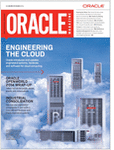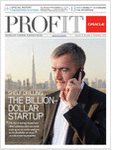Configuring VNC Server on Linux 6.3
Posted by Kashif Manzoor on December 10th, 2013
This method applies to RHEL; let’s first install the VNC Server.
Through yum command
# yum install tigervnc-server
Or
Through RPM command
First, locate and mount your RHEL 6.3 install media.
[root@oraerp ~]# cd “/media/RHEL_6.3 x86_64 Disc 1/Packages”
[root@oraerp Packages]# pwd
/media/RHEL_6.3 x86_64 Disc 1/Packages
Install following rpm packages
rpm -ivh xorg-x11-fonts-misc-7.2-9.1.el6.noarch.rpm
rpm –ivh tigervnc-server-1.0.90-0.17.20110314svn4359.el6.x86_64.rpm
Now lets edit the vncservers file to configure display
/etc/sysconfig/vncservers
We can assign numbers to VNC for display like “:2” and “:3”.
In vncservers file we will find “display:user” pairs as defined on a single line.
VNCSERVERS=”2:root 3:oracle”
VNCSERVERARGS[2]=”-geometry 800×600 -nolisten tcp -localhost”
VNCSERVERARGS[3]=”-geometry 800×600″
After this we will set the VNC password for users defined in the “/etc/sysconfig/vncservers” file.
# vncpasswd
Password:
Verify:
#
Lets switch to oracle user and set the password
# su – oracle
$ vncpasswd
Password:
Verify:
$ exit
logout
#
After setting up password, will enable the “vncserver” service for autostart and then start the service.
# chkconfig vncserver on
# service vncserver start
Our setup is over 🙂 now we can use a VNC viewer to connect to server by using the display numbers and passwords defined in our setup.
Updated on 18-01-2014
Faced issue on Oracle Linux 6.4, after configuring vncserver properly was not able to connect…. after research were able to fix the issue…… here is what i did:
Linux Firewall was stopping to connect so i just disabled through this command service iptables stop
[root]# service vncserver status
Xvnc (pid 4370 4174) is running…
[root@]# service iptables stop
iptables: Flushing firewall rules: [ OK ]
iptables: Setting chains to policy ACCEPT: filter [ OK ]
iptables: Unloading modules: [ OK ]